When using the Kinghome PLUS app for the first time, please reset the Wi-Fi on thermostats to pair with the app. The steps are as follows:
Kinghome Smart Thermostat (Model: WK-010WD1)
- Enter the function page from homepage, then click on “User Setup”.
- Click “Wi-Fi Reset” and click “Confirm” on the Wi-Fi reset page to reset Wi-Fi.
- Add the device to the app. See 1.2 Connect to Thermostats for more details.
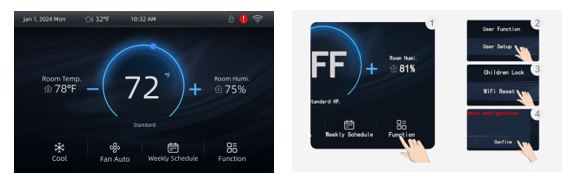
Primary Thermostat (Model: WK-010WC1)
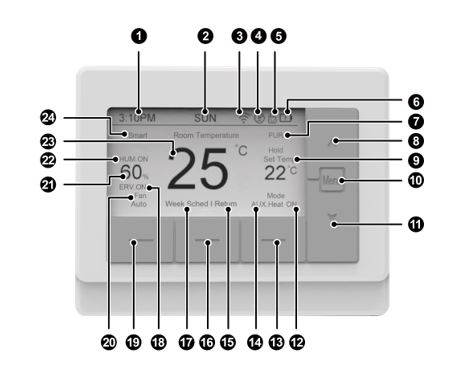
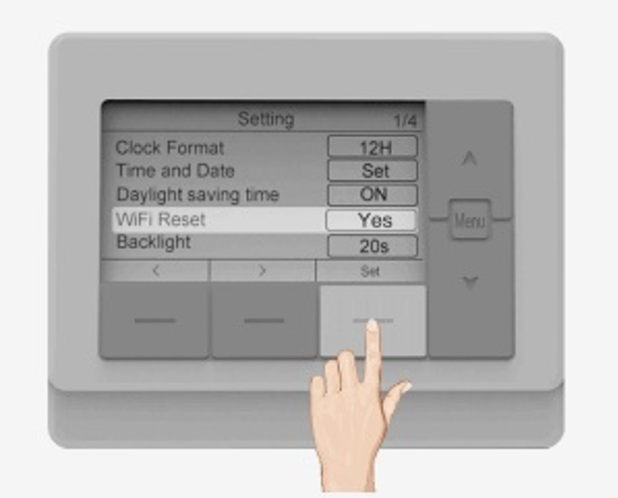
- Press Menu on the homepage.
- Press “Λ/V” to select Setting, and press Set.
- Press “Λ/V” to select WiFi Reset, press Set to enter the setting, press “▲/▼” to adjust to YES, and press Set again to complete the setting.
- When the Wi-Fi icon (3) is flickering in 0.5 seconds to 0.5 seconds, it means that the reset is successful.
- Add the device to the app. See 1.2 Connect to Thermostats for more details.
NOTES:
- If router’s name and password have been changed, please reset Wi-Fi and add the device again.
- Wi-Fi performance depends on the distance and obstacles between the thermostat and the router. During installation, keep the thermostat as close to the router as possible with minimal obstructions. If the Wi-Fi signal is weak, consider using a Wi-Fi signal booster.
- For more information, please refer to “Help” in App.
